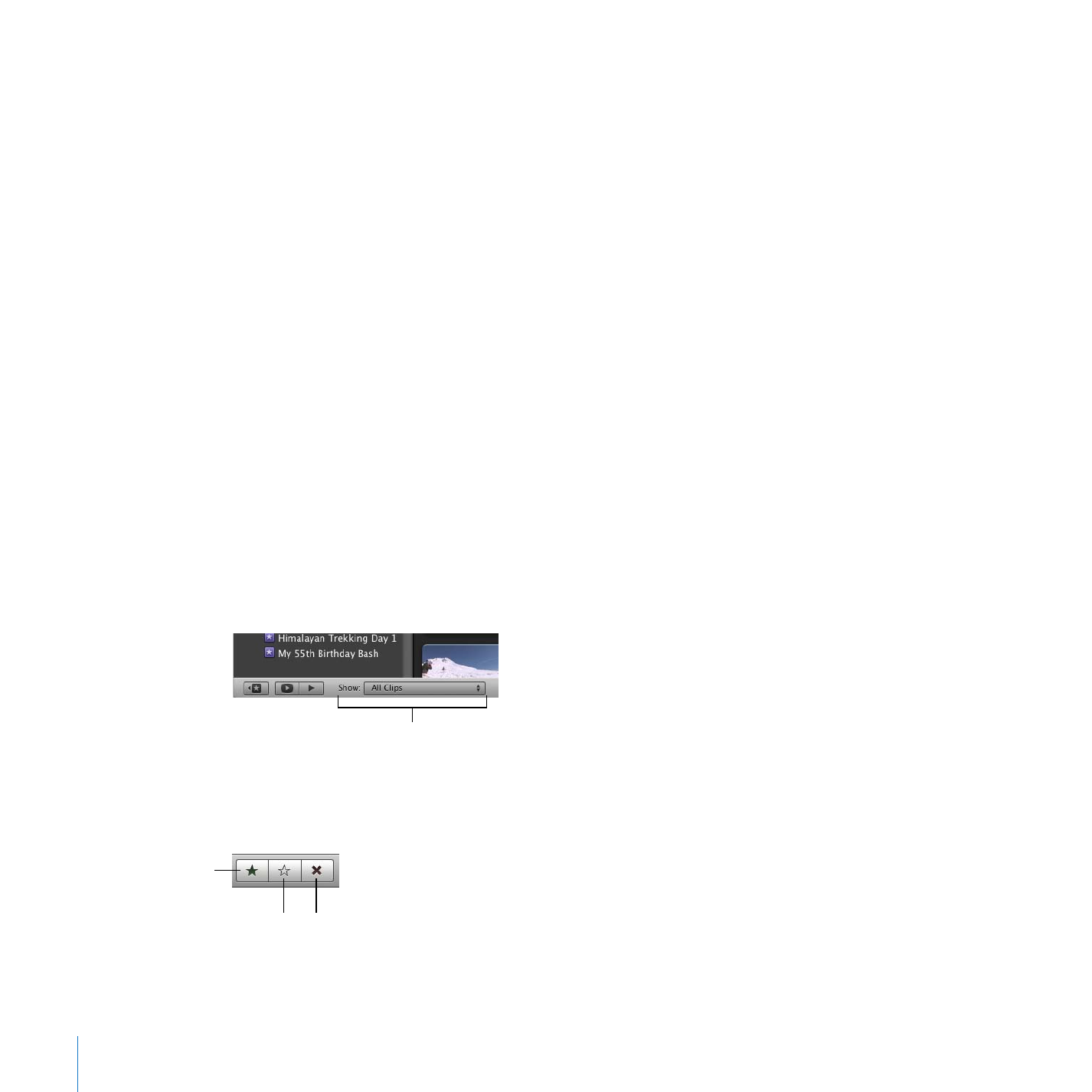
Marking Video as Your Favorite or for Deletion
With iMovie you can find the best moments instantly. You don’t need to go through
hours of video, fast-forwarding and rewinding to find the moments you want. Instead,
as you quickly skim through your video you can mark the segments you think are the
best and worst, making it easy to filter through your video later and find the moments
you want to work with or the moments you want to delete.
To create a more fine-grained organization for your video, you can also tag any frame
range with keywords. For more information about tagging video and searching for
video using keywords, search for “tagging with keywords” in iMovie Help.
In this step, you’ll select some video you especially like and mark it as a favorite; video
you don’t like, you’ll mark for deletion.
First, set your source video filter to show all clips, by choosing All Clips from the Show
pop-up menu below the Event Library.
Then skim your video and find some portions of video that you particularly like.
To mark video as a favorite:
m
Select a frame range, and then click the “Mark as Favorite” button in the iMovie toolbar.
Show pop-up menu
Mark as Favorite
Unmark
Reject
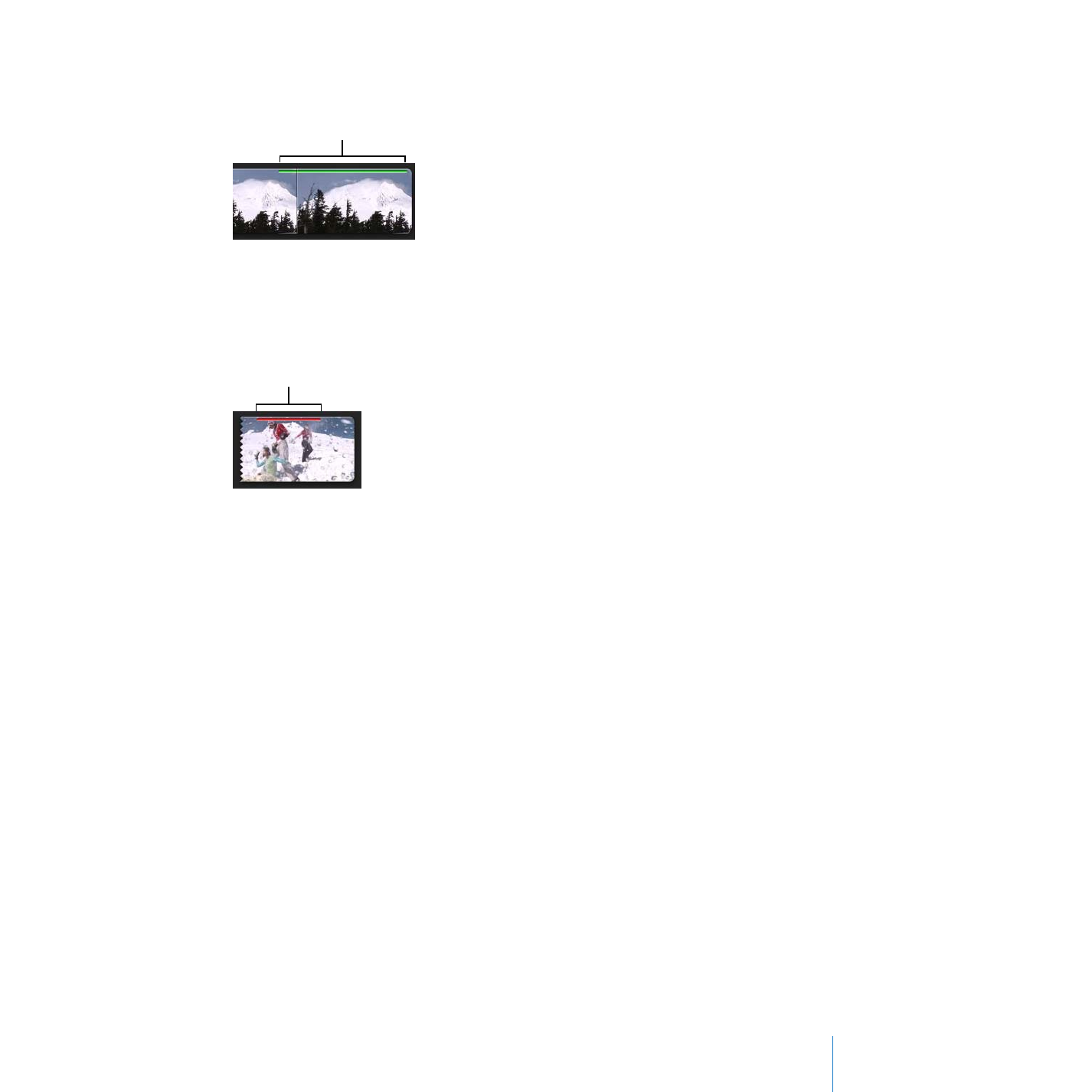
Chapter 2
Learn iMovie
27
A green bar appears at the top of the frame range.
To mark video for deletion:
m
Select a range and then click the Reject button in the iMovie toolbar. A red bar appears
at the top of the frame range.
To remove a mark:
m
Select a range that you’ve already marked as a favorite or that you’ve rejected, and
then click the Unmark button in the iMovie toolbar. The colored bar disappears.