Step 4: Create an iMovie Project
If you want to share parts of your video library with friends, publish it on the web, or
send it to your iPod or Apple TV, you can create a movie using the source video in your
Video Library and putting your best clips together in whatever way you like. You can
enhance your movie with background music, sound effects, voiceovers, and photos.
iMovie also comes with several handsome title styles for adding text to your movie,
and transition styles to move smoothly from one clip to the next. You start by creating
an iMovie project, where you’ll arrange all the pieces you want to build your movie.
In this step, you’ll begin an iMovie project, add video from the source library, organize it
into a sequence that you like, and then add background music to create a basic “video
slideshow. “After that, you’ll refine it by learning how to trim unwanted frames from a
video clip, add titles and transitions, and finish by adding sound effects.