
Publishing for Viewing on Your iPod, iPhone, or Apple TV
If you want to watch your movie on your iPod, iPhone, or Apple TV, you must first send
your finished movie to iTunes.
Crop icon
Rotating and Cropping Images
The rotation buttons that appear when you crop images or apply the Ken Burns
effect allow you to change the orientation of the image by 90 degree increments.
If you have a photo or video that was shot with the camera turned sideways, this
allows you to set it straight again.
Likewise, you can crop photos or video that don’t fit the aspect ratio you’ve chosen
for your project. When you export your movie, it will fit the dimensions of the widest
video or photos you’ve included in it, causing “pillar boxing” or “letterboxing.”
Cropping photos and video to fit the same dimensions can prevent this.
46
Chapter 2
Learn iMovie
To create a finished movie for viewing on your iPod, iPhone, or Apple TV:
1
Choose Share > iTunes.
2
Select the size or sizes of movie you want.
Medium-size movies are best for viewing on an iPod; the large size is best for viewing
on HDTV. For your iPhone, it’s best to create movies in both small and mobile sizes.
Some size options may not be available, because the original project media isn’t large
enough to render in that size. If your original media isn’t high definition, iMovie won’t
render the large size movie.
It may take some time to render your project, especially if you’ve chosen to render
multiple sizes at once. After your movies have been rendered, you’ll find them in your
iTunes movie library, available for downloading to your iPod or iPhone or broadcasting
to your HDTV through Apple TV.